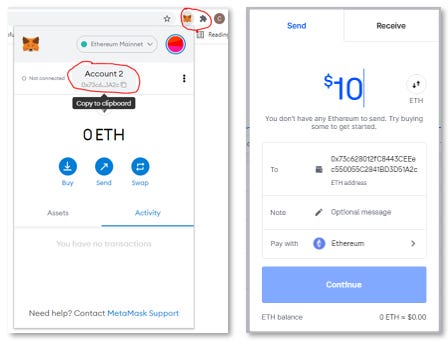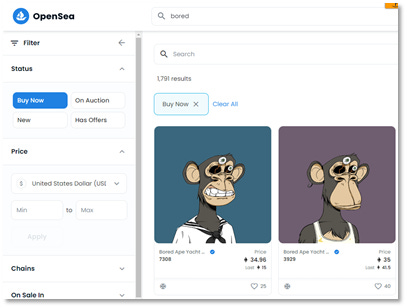How to buy your first NFT on Opensea
The most simplified process for buying your first NFT (complete with pictures).
Here is the most simplified “How do I buy an NFT” article we could possibly write. There are absolutely several follow up questions that can be asked (that we can cover later), but we wanted to explain this process at a super high level for people who are new to the space.
First, the obligatory flow chart image, going from USD to NFT:

That’s the flow chart, now here are the simplified step by step instructions:
1. Create a Coinbase account and buy Ethereum (ETH) using your bank account
2. Download the Metamask extension in Chrome and create a Metamask wallet
3. Transfer ETH from your Coinbase account into your Metamask wallet
4. Link your Metamask wallet to Opensea
5. Find the NFT you want to buy on Opensea and press “Buy Now”. When asked to sign with your Metamask wallet, sign and wait. If the transaction was successful, you should see the ETH deducted from you total balance in your Metamask wallet and the NFT should display on your profile in Opensea if you refresh
Okay, easy enough. Now here are some screenshots to simplify this even more….
Step 1: Create a Coinbase account and buy Ethereum (ETH) using your bank account
Link: Sign up for Coinbase!! (Use this link to get $10 in Bitcoin free)

Step 2: Download the Metamask extension in Chrome/Firefox and create a Metamask wallet
Link: https://metamask.io/
Metamask is a popular, browser-based wallet in the crypto world. You can store your cryptocurrency in wallets like Coinbase or Gemini, but it’s often hard to spend your tokens from there because most websites don’t seamlessly connect with them. Think of Coinbase like a cruise ship and Metamask like a row boat. Some major ports (or web3 applications) have space for cruise ships (Coinbase/Gemini) to dock directly (connect), but most require a smaller, more nimble boat (Metamask) to take passengers off the cruise ship into the port.
Metamask connects with nearly every app in the web3 world but can be hacked more easily (due to user error), so it’s best to store the majority of your tokens in a safer place (Coinbase, Gemini, hardware wallet) and only transfer ETH to Metamask that you need to rapidly access.
When you sign up for Metamask, you will be given a secret recovery phrase of 12 words and be asked to set a password. Your password will allow you to log into Metamask on a daily basis.
You will only need to input your 12 word recovery phrase one time if you are setting up an existing wallet on a new device for the first time. Your 12-word secret phrase is your last resort back-up for the wallet.
****DO NOT SAVE YOUR 12 WORD PHRASE ON YOUR PHONE, COMPUTER OR ANYTHING CONNECTED TO THE INTERNET****
Why not?
If someone hacks your computer and steals your 12 word seed phrase, they can take over your wallet and you could lose all of your tokens and NFTs.
Never. We repeat. NEVER share your 12 word seed phrase with anyone. We’d also advise that you don’t store it on any internet connect device (that means in programs like Microsoft Word, Excel, notes on your phone/computer and especially not an internet connected software program like OneNote, Evernote or Notion). If your computer is hacked, attackers can likely find your passwords and get your seed phrase.
The best practice is to write your seed phrase on at least two different pieces of paper. Hide them in different locations, but ensure they are in a state where they won’t wither away from dirt, dust or any other elements.
Step 3: Transfer ETH from your Coinbase account into your Metamask wallet
When you go in Metamask, you can click on the top where it says “Account X” with your Metamask wallet address underneath. Your wallet address will start with 0x and have a string of 42 numbers and letters like this “0x59D6D69730a147C64a6456D2CeF8486c5734935a”. By clicking on that address, you will have effectively copied your Metamask wallet address. This is the address you want to send your ETH to from Coinbase. Feel free to paste your Metamask wallet into your Notes app for easy access. This is not your secret recovery phrase. If someone has your wallet address they cannot take what’s inside without your secret phrase.
Next, go to Coinbase, click on Ethereum and then below the price graph, click on it again, this time in the thin rectangular box showing your total balance.
At the top of the next page, you will see the total amount of ETH that you hold, a QR code icon and a paper airplane icon. Click the paper airplane icon.
The screen that shows will enable you to type in how much ETH (denominated in dollars or ETH) that you’d like to send from your Coinbase wallet to your Metamask wallet.
Enter in the amount you’d like to send and press Continue.
Next, you will see a field that says “To” asking for your Metamask wallet address. Paste your Metamask wallet address in this field.
After pasting your address, press “Preview Send” and then press “Send Now”.
Within 10 minutes you should see that ETH deposited into your Metamask wallet. Coinbase can take up to 24 hours to reflect the deduction from your Coinbase account.
Step 4: Link your Metamask wallet to Opensea
Link: https://opensea.io/
The beauty of crypto is that there’s no need to create account usernames and passwords. Once you have a Metamask wallet setup, that will act as your login/validation for everything.
When you go to Opensea for the first time, follow the steps to “Connect Wallet” and choose Metamask from the list. Once connected, you’ll notice that you now have a profile automatically created on Opensea tied to your wallet address.
Step 5: Find the NFT you want on Opensea and “Buy Now”
The ins and outs of searching on Opensea is a separate guide in and of itself. For now, know that you are good to go when you find the NFT you want to buy. Simply press “Buy Now” on Opensea, sign the wallet transaction in Metamask and you will have purchased your first NFT.
Done. At a high level it’s an easy process, but the details of each step can bring more questions that we are happy to compile and answer in another article. There are also best practices that we can cover too!
Legal Disclaimer: No information shared in this newsletter is financial advice. All content is for entertainment and informational purposes only. Wavy Labs, LLC is not a registered investment, legal, or tax advisor or a broker/dealer
Helpful? Not helpful? Questions? Let us know. Happy to help.